Grouped Editor Windows
When you open an editor window by double-clicking a source code file in the project window, you will notice a toolbar button in the upper right corner of the window. The button's text will say either Grouped or Ungrouped. Clicking the button changes the text from Grouped to Ungrouped and vice versa.
Grouped editor windows tell Xcode to open only one editor window. When you double-click a source code file in the project window, Xcode places the contents of the file in the single editor window. Ungrouped editor windows tell Xcode to open a new editor window every time you double-click a source code file in the project window. Grouping editor windows eliminates a lot of window clutter.
Editing in the Project Window
If a single editor window is too much clutter for you, you can edit source code in the project window. Click the Editor button in the project window toolbar to open an editor in the project window's detail view. Clicking the Editor button a second time brings back the original detail view.
All-In-One Layout
The first two tips eliminate the clutter of editor windows. But Xcode's default layout still creates lot of external windows: run log, debugger window, build results window, search results, and SCM results. How do you keep all these windows from opening? The solution is to switch to Xcode's All-In-One layout, which places all the external windows in the project window.
To switch to the All-In-One layout, open Xcode's preferences window by choosing Xcode > Preferences. Click the General button in the preferences window toolbar. Choose All-In-One from the Layout pop-up menu. The following screenshot shows what the All- In-One layout looks like.
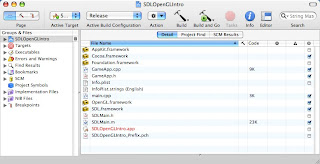
The All-In-One layout looks similar to the default layout, but you will notice a Page area in the upper left corner of the project window with three buttons. The left button is the Project page, which looks like the default layout, but with two tabs for search results and SCM results. The center button is the Build page, which gives you access to the run log and build results window. The right button is the Debug page, which gives you access to the debugger window.